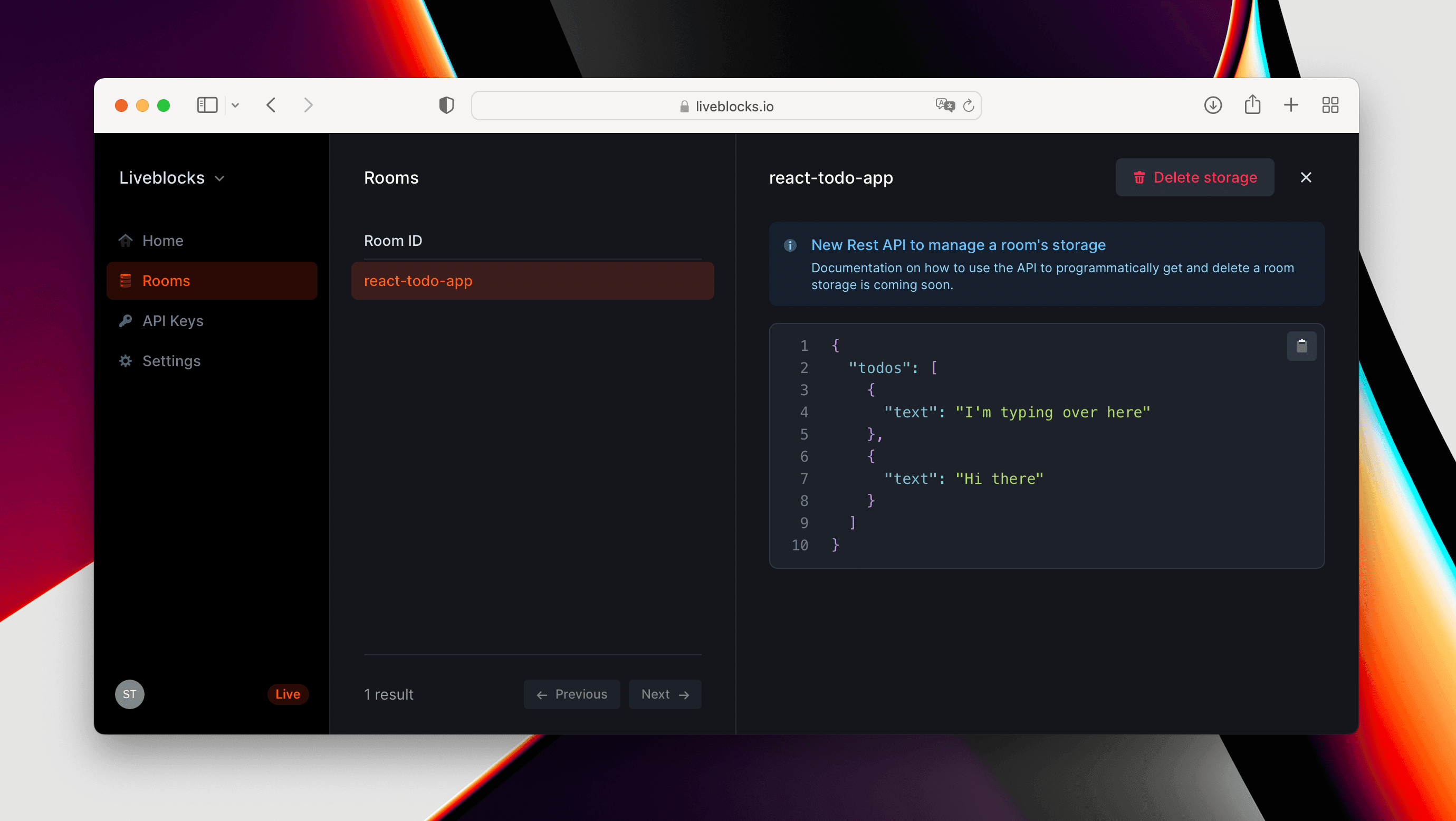How to create a collaborative to-do list with React and Liveblocks
In this 15-minute tutorial, we’ll be building a collaborative to-do list using React and Liveblocks. As users edit the list, changes will be automatically synced and persisted, allowing for a list that updates in realtime across clients. Users will also be able to see who else is currently online, and when another user is typing.
This guide assumes that you’re already familiar with React, Next.js and TypeScript. If you’re using a state-management library such as Redux or Zustand, we recommend reading one of our dedicated to-do list tutorials:
The source code for this guide is available on GitHub.
Install Liveblocks into your project
Install Liveblocks packages
Create a new app with create-next-app:
Then run the following command to install the Liveblocks packages:
Connect to Liveblocks servers
In order to use Liveblocks, we’ll need to sign up and get an API key.
Create an account, then navigate to
the dashboard to find your public key (it starts with
pk_).
Let’s now add a new file liveblocks.config.ts at the root of your app to
create a Liveblocks client, using the public key as shown below.
Connect to a Liveblocks room
Liveblocks uses the concept of rooms, separate virtual spaces where people can collaborate. To create a collaborative experience, multiple users must be connected to the same room.
Instead of using the client directly, we’re going to use createRoomContext
from @liveblocks/react to create a RoomProvider and hooks to make it
easy to consume from our components.
You might be wondering why we’re creating our Providers and Hooks with
createRoomContext instead of importing them directly from
@liveblocks/client. This allows TypeScript users to define their Liveblocks
types once in one unique location—providing a helpful autocompletion experience
when using those hooks elsewhere.
We can now import the RoomProvider directly from our liveblocks.config.ts
file. Every component wrapped inside RoomProvider will have access to the
React hooks we’ll be using to interact with this room.
You may also notice that we’re exporting the suspense version of our hooks in
liveblocks.config.ts. Because Next.js uses server-side rendering by default,
we must wrap RoomProvider children in our
ClientSideSuspense
component. Liveblocks does not connect through WebSocket when running on server,
so ClientSideSuspense ensure its children are not rendered on the server. More
information can be found
here.
Show who’s currently in the room
Now that Liveblocks is set up, we can start using the hooks to display how many users are currently online.
We’ll be doing this by adding useOthers, a selector hook that provides us
information about which other users are online. First, let’s re-export it from
liveblocks.config.ts. Because we’re using Suspense, we’ll be exporting all
our hooks from the suspense property.
useOthers takes a selector function that receives an array, others,
containing information about each user. We can get the current user count from
the length of that array. Add the following code to pages/index.tsx, and open
your app in multiple windows to see it in action.
For a tidier UI, replace the content of styles/globals.css file with the
following css.
Show if someone is typing
Next, we’ll add some code to show a message when another user is typing.
Any online user could start typing, and we need to keep track of this, so it’s
best if each user holds their own isTyping property.
Luckily, Liveblocks uses the concept of presence to handle these temporary states. A user’s presence can be used to represent the position of a cursor on screen, the selected shape in a design tool, or in this case, if they’re currently typing or not.
Let’s define a new type Presence with the property isTyping in
liveblocks.config.ts to ensure all our presence hooks are typed properly.
We can use the useUpdateMyPresence hook to change with the current user’s
presence. But first, let’s re-export it from liveblocks.config.ts like we did
previously with useOthers.
We can then call updateMyPresence whenever we wish to update the user’s
current presence, in this case whether they’re typing or not.
Now that we’re keeping track of everyone’s state, we can create a new component
called SomeoneIsTyping, and use this to display a message whilst anyone else
is typing. To check if anyone is typing, we’re iterating through others and
returning true if isTyping is true for any user.
We also need to make sure that we pass an initialPresence for isTyping to
RoomProvider.
Sync and persist to-dos
To-do list items will be stored even after all users disconnect, so we won’t be using presence to store these values. For this, we need something new.
We’re going to use a LiveList to store the list of todos inside the room’s
storage, a type of storage that Liveblocks provides. A LiveList is similar to
a JavaScript array, but its items are synced in realtime across different
clients. Even if multiple users insert, delete, or move items simultaneously,
the LiveList will still be consistent for all users in the room.
First, let's declare a new type Storage in liveblocks.config.ts, like we did
for Presence. This will ensure that our storage hooks are properly typed.
Go back to Page to initialize the storage with the initialStorage prop on
the RoomProvider.
Accessing storage
We’re going to use the useStorage hook to get the list of todos previously
created. And once again, we’ll need to first re-export it from your
liveblocks.config.
useStorage allows us to select part of the storage from the root level. We
can find our todos LiveList at root.todos, and we can map through our list
to display each item.
Setting storage
To modify the list, we can use the useMutation hook. This is a hook that
works similarly to useCallback, with a dependency array, allowing you to
create a reusable storage mutation. Before we use this, first we need to
re-export this from liveblocks.config.ts.
useMutation gives you access to the storage root, a LiveObject. From
here we can use LiveObject.get to retrieve the todos list, then use
LiveList.push and LiveList.delete to modify our todo list. These
functions are then passed into the appropriate events.
Voilà! We have a working collaborative to-do list, with persistent data storage.
Summary
In this tutorial, we’ve learnt about the concept of rooms, presence, and others. We’ve also learnt how to put all these into practice, and how to persist state using storage too.
You can see some stats about the room you created in your dashboard.