How to synchronize your Liveblocks Storage document data to a Vercel Postgres database
Liveblocks allows you to build collaborative applications with Storage, a persisted conflict-free data store. Using our webhooks and REST API, you can then retrieve the Storage document data as it changes, and store it in your database.
What we’re building
In this guide we’ll be linking a Storage application up to a Vercel Postgres database so that Storage document data is automatically synchronized. This is enabled through the following:
- StorageUpdated webhook event
- Get Storage Document REST API
This specific webhook is throttled
Note that the StorageUpdated webhook event is throttled at a rate of once every 5 seconds. This is because Storage can update up to 60 times per second, and it would be impractical to run the webhook this frequently.
Create an endpoint in your project
When a webhook event is triggered, it can send a POST request to the back end in your project, and from within there we can update the database. In this guide, we’ll be using a Next.js route handler (API endpoint) as an example, but other frameworks work similarly.
In order to use webhooks, we’ll need to retrieve the headers and body from
the request. Here’s the basic endpoint we’ll be starting from:
Create this endpoint in your project, and make it available on localhost at
the following URL:
Testing webhooks locally
Running webhooks locally can be difficult, but one way to do this is to use a
tool such as localtunnel or
ngrok which allow you to temporarily
put your localhost server online.
If your project is running on localhost:3000, you can run the following
command to generate a temporary URL that’s available while your localhost server
is running:
localtunnel generates a base URL that can be placed into the Liveblocks
webhooks dashboard for quick testing. To use this, take the full address of your
webhook endpoint, and replace the domain in your localhost address with the
generated URL.
You now have a URL that can be used in the webhooks dashboard.
Set up webhooks on the Liveblocks dashboard
To use webhooks, you need to pass your endpoint URL to the webhooks dashboard inside your Liveblocks project, and tell the webhook to trigger when Storage document data has changed.
Select your project
From the Liveblocks dashboard, navigate to the project you’d like to use with webhooks, or create a new project.

Go to the webhooks dashboard
Click on the “Webhooks” tab on the menu at the left.

Create an endpoint
Click the “Create endpoint…” button on the webhooks dashboard to start setting up your webhook.

Add your endpoint URL
Enter the URL of the endpoint. In a production app this will be the real endpoint, but for now enter your
localtunnelURL from earlier.
Get your secret key
Click “Create endpoint” at the bottom, then find your “Webhook secret key” on the next page, and copy it.

Webhooks dashboard is set up!
Note that you can filter specifically for
storageUpdatedevents, but we’re ignoring this for now so we can test more easily. Let’s go back to the code.
Verify the webhook request
The @liveblocks/node package provides
you with a function that verifies whether the current request is a real webhook
request from Liveblocks. You can set this up by setting up a
WebhookHandler and
running verifyRequest.
Make sure to add your “Signing Secret” from the Liveblocks dashboard—in a real project we’d recommend using an environment variable for this.
We can then check we’re receiving the correct type of event, get the updated
roomId, and handle updating the database inside there.
Get the current room’s Storage document data
Before updating our database, we need to get the current room’s data. We can do this through the Get Storage Document REST API. You use the REST API, you need to add your secret key from your project page.
Create a Vercel Postgres database
We’re ready to set up our database! This is how to get started with Vercel Postgres:
Navigate to the Vercel Storage dashboard.
- Click "Create Database", then select “Postgres”.
- Give the database a name and click “Create”.
Follow the getting started guide to connect the database to your Vercel project, link your environment variables, and install the packages.
Add the Storage data to your database
And finally, we can add the Storage JSON data to our database. Here we’re
creating a simple documents table that contains the following fields:
| Field | Description | Type | Key |
|---|---|---|---|
roomId | The roomId. | VARCHAR(255) | PRIMARY |
storageData | The stringified JSON Storage data. | TEXT |
This is how to implement it in your endpoint:
Check if it worked
To check if your database synchronization is working, you can replay a
storageUpdated event from the Liveblocks dashboard.
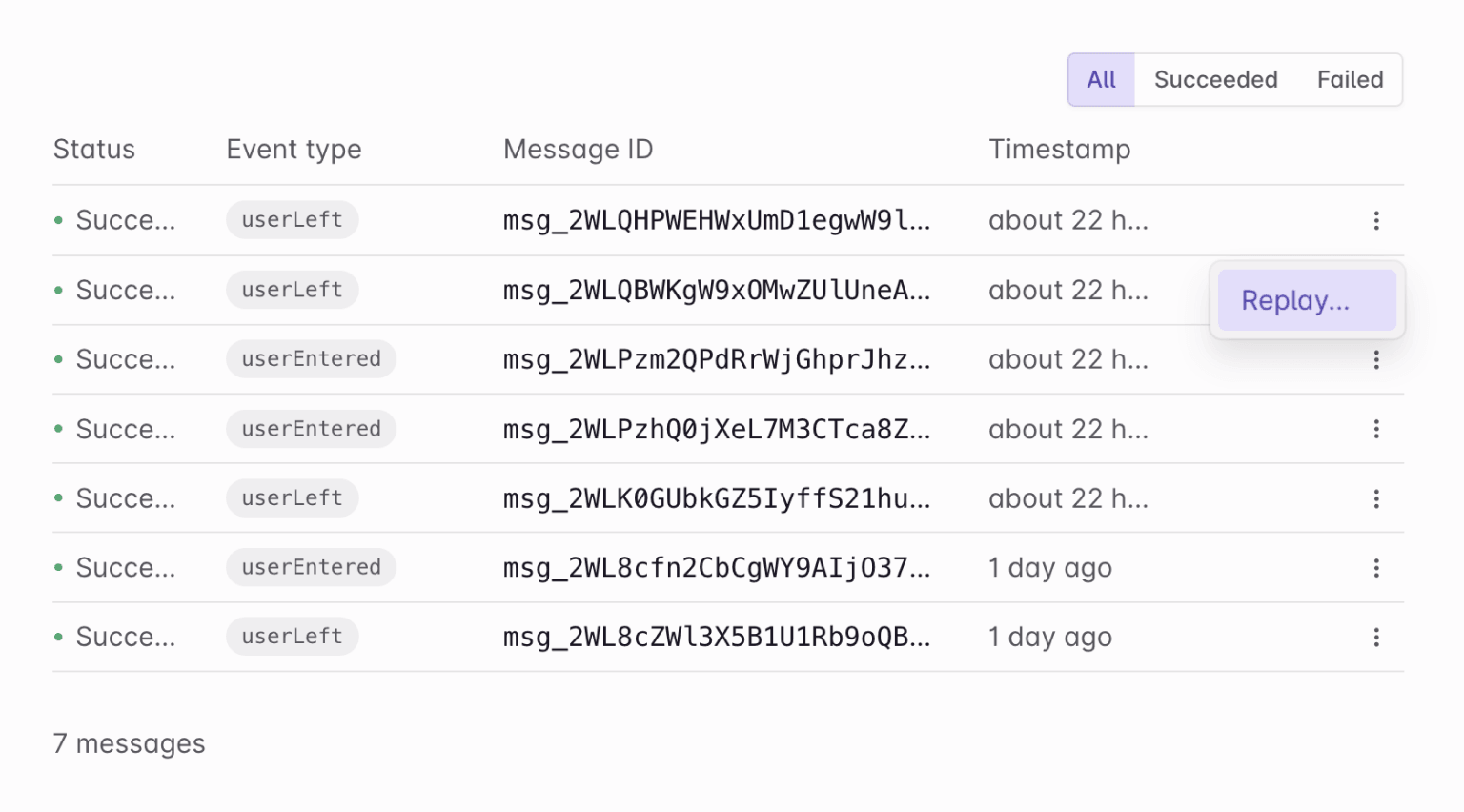
Then go to the Data page on your Vercel Postgres dashboard, find your table in the dropdown, and check the entries. You should now see your Storage document—we’ve successfully set up data synchronization!
When a user edits Storage data in your app, this function will be called, and your database will be updated. You can rely on this to stay up to date, within the 5 second throttle limit.
Learn more
You can learn more about Liveblocks webhooks in our full webhooks guide. We also have an API reference for the Get Storage Document API.