How to send email notifications of unread comments
Liveblocks Comments allows you to build a commenting
experience. With our webhooks and REST API, it’s possible to aggregate a list of
unread comments from the last 30 minutes into a single email, and send it to
your users. Notifications can also be displayed in your app using
useInboxNotifications
and the
InboxNotification
component.
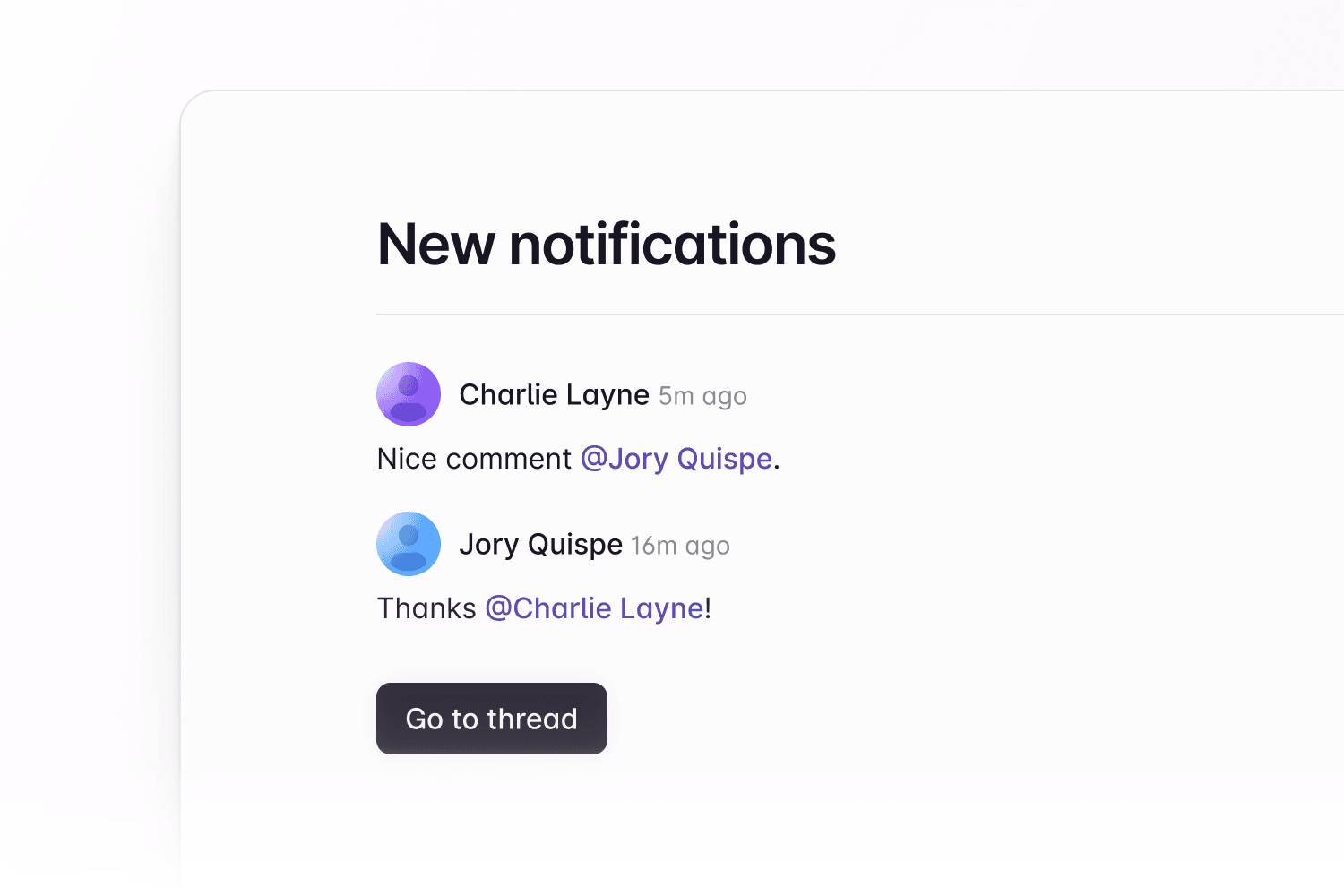
What we’re building
In this guide we’ll be learning how to send emails notifying users about unread comments, and more specifically, we’ll be looking at how to:
- Trigger events based on unread comments using the
NotificationEventwebhook event. - Fetch unread thread data using the
@liveblocks/nodepackage. - Build an email containing correctly formatted text.
- Send an email notification containing a list of unread comments in thread format with Resend.
What are inbox notifications?
Email notifications are built around the concept of inbox notifications, which are different from “normal” notifications in the sense that they can group multiple activities together and evolve over time, which makes more sense when sending email notifications because it helps to avoid sending too many emails. In the case of Comments, inbox notifications are grouped per thread, which means that if there are 4 new comments in a thread you’re participating in, you will have a single inbox notification for it, instead of 4 “normal” notifications.
Learn more about Notifications for Comments in the overview page.
Using webhooks
Liveblocks provides a number of webhooks that can
send requests to your API endpoint when certain events occurs. One webhook we
provide is the NotificationEvent
webhook, which is triggered for each participating user in a thread, 30 minutes
after activity has occurred, and this can be used to send emails to your users.
The information it returns allows you to retrieve comments that have not yet been read by the user, making it possible to aggregate multiple unread comments into a single notification email. Let’s take a look at how to set this up.
Create an endpoint in your project
When a webhook event is triggered, it can send a POST request to the back end in your project. In this guide, we’ll be using a Next.js route handler (API endpoint) as an example, but other frameworks work similarly.
In order to use webhooks, we’ll need to retrieve the headers and body from
the request. Here’s the basic endpoint we’ll be starting from:
Create this endpoint in your project, and make it available on localhost at
the following URL:
Make a note of this endpoint URL, as you’ll be using it later.
Testing webhooks locally
Running webhooks locally can be difficult, but one way to do this is to use a
tool such as localtunnel or
ngrok which allow you to temporarily
put your localhost server online.
If your project is running on localhost:3000, you can run the following
command to generate a temporary URL that’s available while your localhost server
is running:
localtunnel generates a base URL that can be placed into the Liveblocks
webhooks dashboard for quick testing. To use this, take the full address of your
webhook endpoint, and replace the domain in your localhost address with the
generated URL.
You now have a URL that can be used in the webhooks dashboard.
Set up webhooks on the Liveblocks dashboard
To use webhooks, you need to pass your endpoint URL to the webhooks dashboard inside your Liveblocks project, and tell the webhook to trigger when a comment has been created.
Select your project
From the Liveblocks dashboard, navigate to the project you’d like to use with webhooks, or create a new project.

Go to the webhooks dashboard
Click on the “Webhooks” tab on the menu at the left.

Create an endpoint
Click the “Create endpoint…” button on the webhooks dashboard to start setting up your webhook.

Add your endpoint URL
Enter the URL of the endpoint. In a production app this will be the real endpoint, but for now enter your
localtunnelURL from earlier.
Get your webhook secret key
Click “Create endpoint” at the bottom, then find your “Webhook secret key” on the next page, and copy it.

Webhooks dashboard is set up!
Note that you can filter specifically for
notificationevents, but we’re ignoring this for now so we can test more easily. Let’s go back to the code.
Verify the webhook request
The @liveblocks/node package provides
you with a function that verifies whether the current request is a real webhook
request from Liveblocks. You can set this up by setting up a
WebhookHandler and
running verifyRequest.
Make sure to add your “Webhook secret key” from the Liveblocks dashboard—in a real project we’d recommend using an environment variable for this.
Check the event and notification permissions
After verifying the request, we can then check we’re receiving the correct type of event, and check if the user should receive a notification. Liveblocks doesn’t have knowledge of your permissions system on the back end, so it’s your responsibility to check if this user should receive a notification.
We now have the roomId, threadId, inboxNotificationId. and userId of the
created notification, along with some
other information.
Get comment and thread data
The next step is to use the
Liveblocks client from
@liveblocks/node to retrieve the inbox notification, and the corresponding
thread’s data. To do this we’ll need to add our project’s secret key to the
Liveblocks client, before awaiting the following functions:
getInboxNotification
and getThread.
Get the unread comments
The next step is to get each unread comment by comparing the readAt time in
the inbox notification with the createAt time on each comment. We’re also
filtering out each comment with no body, which represents a deleted comment.
If there are no unread notifications, then we’re choosing not to send an email.
Generating HTML for the email
Now that we have the comment data, we have one more step before sending the
notifications—formatting each comment’s text, found inside comment.body, and
generating the HTML for our email.
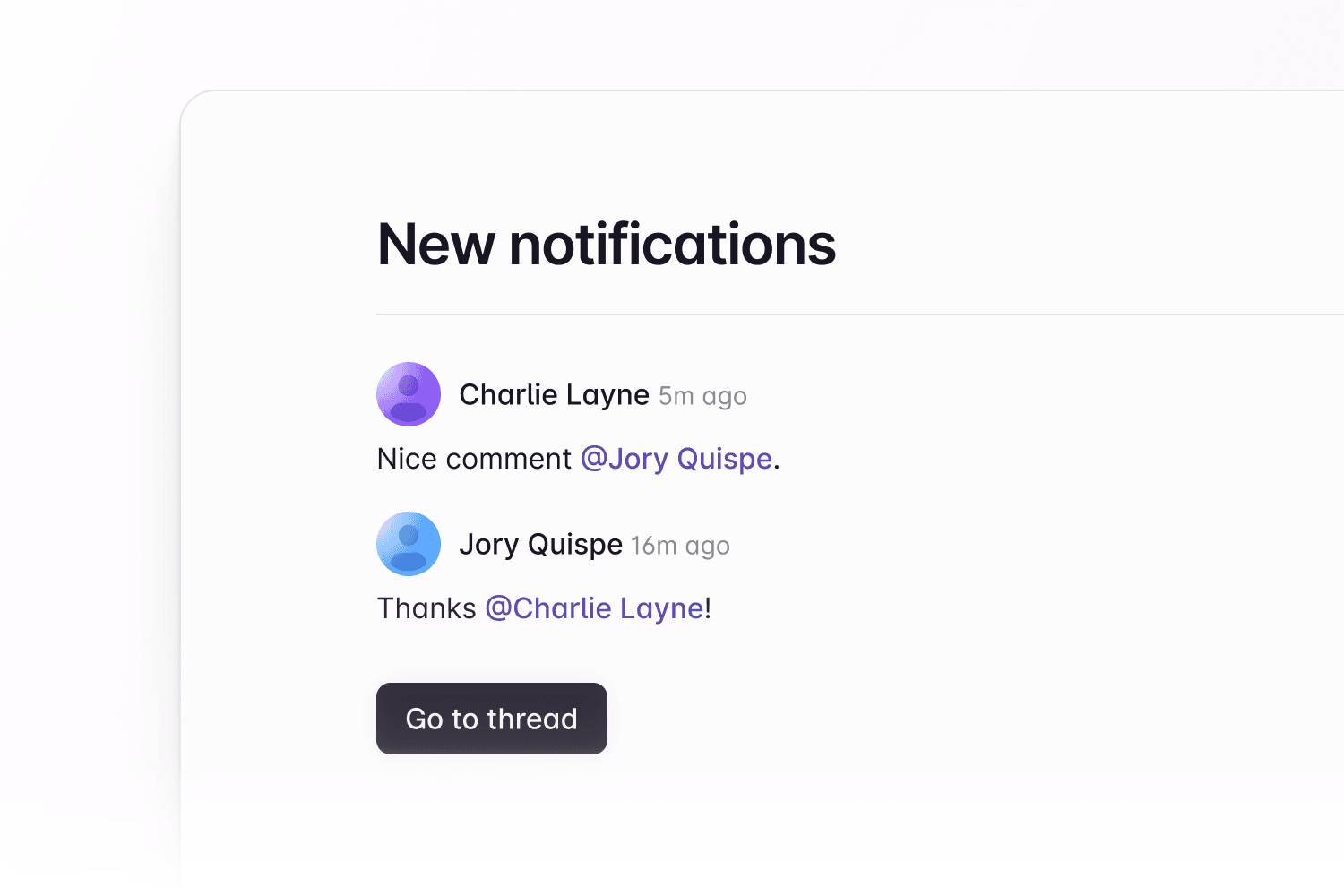
By using
await stringifyCommentBody,
we can convert each comment into plain HTML. In this code snippet, you can see
we’re looping through each comment, and replacing comment.body with an HTML
string.
This snippet outputs fairly simple formatting, for example it renders a user IDs
(e.g. @jory.quispe) instead of a names (e.g. @Jory Quispe), but you can
create more complex formatting easily by using more complex
stringifyCommentBody
options.
Send notification emails
Now that the HTML has been generated, we can send the notification emails.
Earlier we retrieved userId, the ID of the user that’s receiving the
notification. You can use this to get the user’s email address, before sending
the email itself.
Sending emails with Resend
Resend is a great tool for easily sending emails, and in this code example, we’re using it to send the notifications to each user. Make sure to add your API key from the Resend dashboard before running the code.
Recap
Great, we’re successfully sending email notifications after new comments are created! In this guide we’ve learned:
- How to use webhooks and the
NotificationEvent. - How to use the
@liveblocks/nodepackage to unread thread data. - How to shape a threads into HTML with
stringifyCommentBody. - How to send email notifications with Resend.